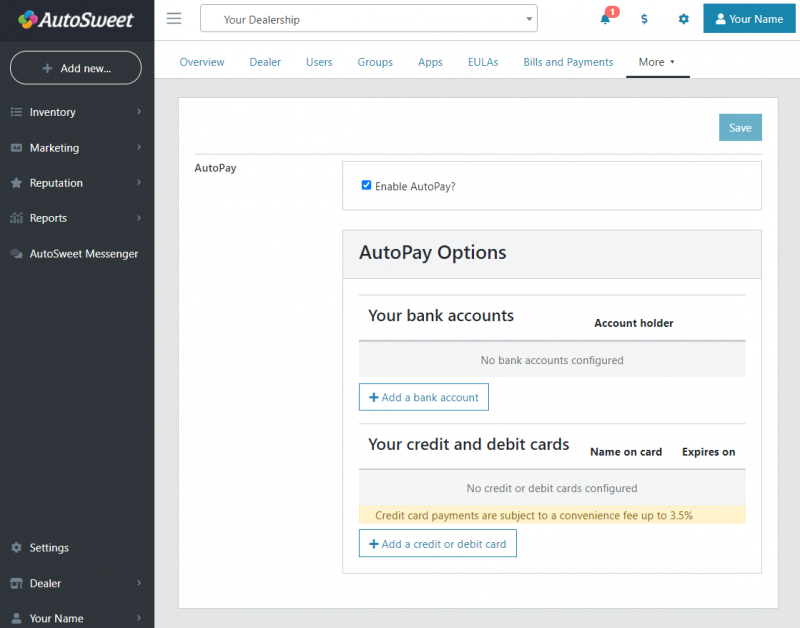Thank you for signing up for Promoted Marketplace Inventory with AutoSweet!
DealerCenter will send us your inventory within 24 hours of when you signed up so we can get your services started as quickly as possible. There are still a few more steps we need you to complete to get up and running.
- Ensure you received your login information and can access the AutoSweet platform
- Add payment information to your account (Your ads will not run until payment info is added)
- Give AutoSweet Access to your Facebook Page so we can run ads on your behalf
Login to AutoSweet
A user account is being created for you in the AutoSweet system. Shortly, you’ll receive an email detailing how to log in for the first time.
Contact us at (614) 459-3558, ext. 2, or support@autosweet.
Add Payment Information
Once you’ve logged into the AutoSweet system, you’ll need to configure your payment information. You can add that information by going to this page:
Once you receive your login information, billing is easy and can be setup to occur automatically so you never miss out on Facebook Marketplace leads.
Visit https://ace.autosweet.com/Billing/PaymentSettings.aspx to finalize your payment details and get started with Promoted Marketplace Inventory on Facebook!
Give AutoSweet Access to Your Facebook Page
There are two ways to grant AutoSweet access to your Facebook page.
(1) Add AutoSweet Partner Using Our Business ID
(2) Accept AutoSweet’s Partner Request
* Please note, only the owner of the Facebook Page can complete these steps. Admin users will not be able to complete these steps.
Option 1: Add AutoSweet Partner Using Our Business ID
This option can be completed at any time, whether or not you have received an AutoSweet login.
- Go to your Facebook Business Manager settings at https://business.facebook.com/settings/
- If you don’t have Business Manager setup yet, go to https://business.facebook.com, click “Create Account”, and then follow the steps to create an account.
- After creating the Business Manager account, add your page to the Business Manager by following the steps here: https://www.facebook.com/business/help/720478807965744?id=420299598837059
- In the left navigation menu under “Accounts” click on “Pages”.
- Select the page you want to share.
- Click “Assign Partners”.
- Click “Business ID” in the Assign Partner by prompt.
- Add 1659281351055632 into the Partner Business ID field.
- Allow full control by selecting the “Manage Page” access option.
- Hit “Next”.
Once you complete these steps, AutoSweet will receive a notification that we have been given access to your page.
If you have already added payment information, AutoSweet will now be ready to get your ads running.
Option 2: Accept AutoSweet's Partner Request
AutoSweet will send you a request shortly after you enroll in Promoted Marketplace Inventory..
- From your dealership page, click Settings in the left sidebar.
- Go to Page Roles from your left sidebar.
- Click Pending Partner Requests.
- You should see the pending request from AutoSweet.
- Click Approve .
Once you complete these steps, AutoSweet will receive a notification that we have been given access to your page.
If you have already added payment information, AutoSweet will now be ready to get your ads running.